I installed the Release Candidate for Windows 8.
We are not friends.
There are three parts to Windows 8 that I’m going to cover. The first is the install and general behavior, the second is the advancement of the Desktop environment, and the third is the New World of the Windows 8 Style previously known as “Metro”, with specific reference to how absolutely and inexplicably horrific it is to anyone with the timidity and hubris to dare to use more than one monitor.
As I say, we are not friends.
My computer system is called Thundersnow, and looks like this:
It specs out like this:
CPU: Intel Core i5 2500K 3.3GHz 6MB)
Memory: 16gb Corsair Vengeance 8GB DDR3 1600Mhz
Motherboard: MSI P67A-GD53
Case: Coolermaster Elite 330U
PSU: EZ Cool 700W Tornado
AMD Graphics card, Radeon HD 6850 (Specifically, ASUS HD 6850 Direct CU 1GB GDDR5)
Hard drives:
- OCZ 60GB Agility 3 SSD (Boot)
- 500GB Seagate ST95005620AS Momentus (Magnetic-backed SSD drive. Like Apple’s new Fusion thing, only not OS integrated. Mostly contains games)
- A couple of 1Tb drives software raided for data.
The RAID is done in software, because the home-spec RAID card I bought had drivers that sucked planets.
The Install
I downloaded the image from Microsoft’s website and installed it to a USB stick, which I booted from. The install asked me where I’d like to install this, and I pointed it at the SSD drive. After that, it asked me no questions until user setup happened.
User setup connected my local login account with my Microsoft (formerly Passport) account, which wouldn’t allow me to change my email address from the one I was using ten years ago when I set the damned thing up. Fortunately it’s an address I still own. It downloaded wallpaper settings and such from my account, where it had saved them from my attempt at trying the Consumer Preview earlier this year.
Good Things
- The install is rapid and smaller than the default Win7 install.
- The new install sequence looks pretty and does what you ask it to.
- It boots so fast that I don’t even see the Windows logo
- The new login screen is quite nice
- Downloading old settings is handy.
Bad Things
- The lack of an Advanced install system between means it is not possible to put your User directory on a different drive without post-hoc fucking about with junction points.
- Same thing for Program Files. With the existence of SSD drives this is nothing short of stupid. You can solve this with Slipstream, but that’s a several orders of magnitude more complicated than these requirements.
Windows 8 Desktop
Windows 8’s Desktop environment is an evolutionary step forward from Windows 7. The new Explorer “Ribbon” based UI works well, the support for multiple monitors is much improved with options to have applications appear on the task bar of the monitor they are on, and almost every aspect of day to day use of the system has been improved, from the redesigned and more useful Task Manager to the speed graphs and feedback of the Copy/Move progress boxes. Hundreds of Quality of Life improvements make Windows 8 Desktop a great upgrade from previous versions of Windows.
Windows 8 “Metro” Style
I’m going to continue to call it Metro. Firstly, because it’s a far better name than “Windows 8 Style”, and secondly to distinguish it from the Desktop above.
Let’s start with the good. I like the aesthetic. The clean vector styles and the joined up design appeal to me, the tile-based start screen is a nice idea, and the dymaic tiles system give you an at-a-glance view of things you want to be aware of. It’s an evolution on the well-designed Windows Mobile experience, and I look forward to trying a Surface device that suits its advantages.
The advantages of a desktop or laptop over a handheld device still exist. We may be in the “death of the desktop”, but I feel that is because a subset of day to day tasks are more easily done on a tablet. Most web-surfing, email reading, keeping up to date, and casual gaming is a lot of the time far more suited to a tablet experience; and that set of activities is the complete set of requirements for quite a large number of people who currently or formerly would have bought desktops. The advantages of a full Desktop Environment include User Multitasking and the advantages of experience.
Advantage of Experience
On a tablet-based interface, everything you can do from here is obvious. Buttons and menus are context sensitive, and follow the worn paths of what a user expects. On my desktop, I can configure what comes up on startup, can replace everything from the clipboard mechanism downwards, configure slide-in menus and global shortcuts, and have a myriad things configured Just So, to the point where another user sitting at my computer might be bewildered. Android tablets exist in a state somewhere close to this, but what you can do is limited by what you _should_ be able to do, and the power you want to draw.
User Multitasking
As I type my desktop has PuTTY windows open to six servers, has Outlook, three Chrome windows with around 70 tabs between them, Spotify playing music, Metrotwit popping up with ambient sociality, Netbeans for development, Evernote for keeping track of my day, and an IM window to my coworkers to share links. There are another half dozen things running in the background. At the moment Chrome has most of my full attention, but in development I am generally running at least two different apps with split focus – Chrome and Netbeans, mostly. Flicking attention between them, and transfering data between them, is most of my day.
Full Screen Applications
Metro is a world of Full Screen applications with large chunky UI elements and single use things. You can “dock” some apps to the side, so they’re also running as you do other things, but this doesn’t seem either elegant or fitting, and jibes badly with the chunky UI aesthetic. The full screen applications work well as they are, and generally look great, and for someone looking to do one thing at a time – maybe with their IMs on the side of the screen – it would work very well.
Metro, however, doesn’t support multiple monitors.
15% of Windows desktop PCs have more than one monitor attached, which as a percentage might not look that high, but as a number is quite a whack of people. Metro apps run on the monitor you pressed Start on. You can drag the Metro interface from one monitor to another, but it will only ever run on one monitor.
Key to Windows 8’s new world order is also “Charms”, a series of icons that appear if you push against the side of the desktop. I’ve never triggered them on purpose, though, because to the side of my desktop is… another desktop. You can, as mentioned above, “dock” metro apps to one side of the monitor. But not another monitor. Application switching between Metro apps is done by going into the top left of the Metro instance, which is fine so long as the top left of your metro instance is the top left of your desktop.
If they hadn’t made such a big deal about multiple monitor support in Windows 8, it might be understandable. I am, I admit, in the 0.85% of users on this one, but it’s such a massive step backwards.
This is all on top of the Metaphor Shear and Surprise! Interface problems that caused me to ditch the Consumer Preview before.
There are people for whom Windows 8 is a great upgrade. Anyone whose computer use is based around IM, websurfing, email and facebook will probably be entirely happy with it. But if you know what a BIOS is, or ever want to play games, or have more than one monitor, Metro is a bad upgrade for you. Which is a shame, because the desktop bit is great.
I’ll… probably upgrade, I think. I want to develop Windows 8 apps, which means having the ability to run them. But Stardock have released a thing to put the Start Menu back instead of launching Metro, and that looks promising.





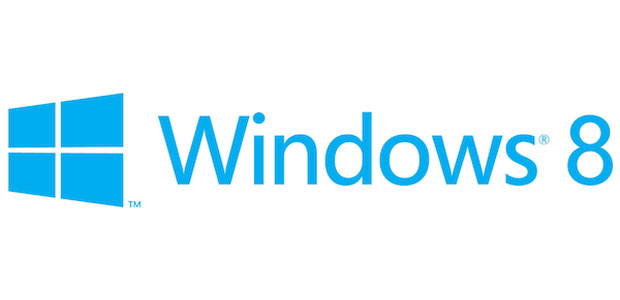
I was with you up until the lack of support for multiple monitors. Now, I don’t use more than one monitor, and I never have used more than one monitor, but I know plenty of people who do. It seems totally stupid to not support it! But then, Microsoft.