Last time I attempted to install a preview version of Windows, it all went a bit entertainingly pear-shaped.
This time, the install went better. Well, the software did. On Wednesday, my computer made the fatal mistake of blue-screening with memory management issues just after I’d been paid, and so I finally decided today was a good day to replace the soul of my desktop. Traditionally, when I replace the case, motherboard and CPU of a machine it gets a new name, and thus Cloudburst is retired, and Thundersnow comes to the fore. Given that I had a clean new machine to try it on, I thought I’d download the new Windows 8 Consumer Preview and try that, and the last act of Cloudburst was to burn it to a CD.
First problem, my new machine is too modern to plug my DVD drive into. The new motherboard scoffs at your fancy ideals of “IDE” and only accepts SATA devices. So, I dug out a laptop and a method of turning an ISO into a bootable USB stick, and eventually we were off to the races.

It starts off with your user based off your Microsoft passport/live/msdn network account details, which is a bit annoying. The new start menu is built in the tile-based Metro UI, and is quite nice. I like the aesthetic of Metro a lot, partly because anything that displays an actual artistic style rather than the semi-realistic gloss-plastic look everything is currently drifting towards is something to be commended. The tile mechanic looks nice, and all the full-screen apps built into it are clear and stylistically consistant. It’s a very nice phone/tablet interface.
The Windows Desktop interface is very much an evolution from Windows 7. If you haven’t yet groked the UI language of the Ribbon, you’re going to not like the Explorer windows interface much, but generally it’s similar to previously, squarer and flatter to be closer to Metro, but also simplified for common tasks. I like the evolution of the Windows 8 Desktop interface a lot.
So, here’s the problem. If I go into control panel (Start (Metro), Control Panel (Desktop), User Accounts (Desktop), Change your Password (Desktop), I’m told this functionality is in PC Settings. Clicking that launches a Metro application to change some account details (but not others). Every switch between the two distinct interfaces is a metaphor shear, a reminder that you are using a thing, a giant cognitive load on the user which would be unforgivable if the user could always predict when it was going to happen, which they can’t.
IE launches in Desktop. Messenger is Metro. Metro only ever launches in the primary display, making it painfully obvious it’s just a Windows Media Center-like overlay for the normal desktop.

Metro is a fine phone/tablet interface. It’s not a very good desktop interface for anything beyond basic browse/mail/music tasks. It isn’t good for the Desktop’s biggest strong points, multiple tasking, task switching, etc. For any of the things you would use a desktop over, for example, a Tablet.
The Metro interface on the desktop feels like a forced Grand Unification Plan sewing a decent tablet UI into an evolution of the Desktop metaphor, entirely ignoring that the greatest thing about different devices is that they can be used differently and concentrate on their strongest suites.
This schizophrenic substandard suddenly switching schlock should select a single standard scheme. Soon.
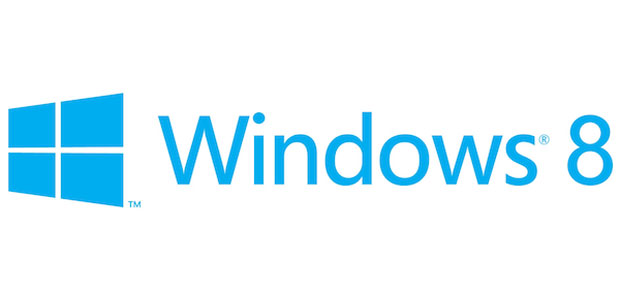




1 comment